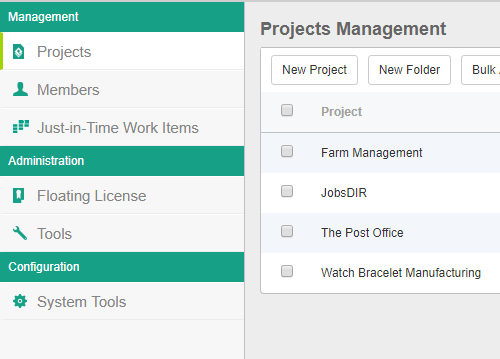Make sure you are using Visual Paradigm 17.3
Run Visual Paradigm and read its version number from the About window (Help > About). Make sure it is 17.3.
If you are running an earlier version, please consider upgrading to version 17.3. If your software maintenance has expired, please renew it to enjoy the upgrade.
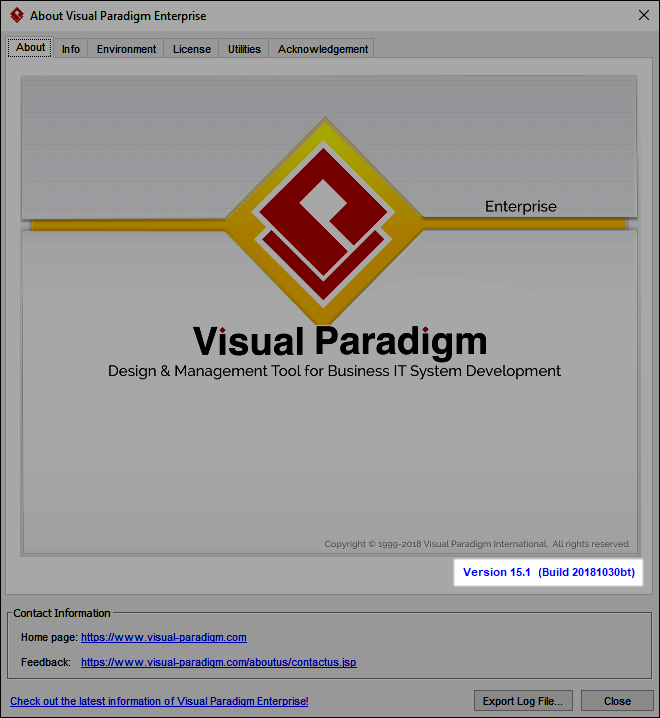
Sign up VP Online
For first time users, select Team > Select Repository from the toolbar. If you have already connected to a server, select Team > Utilities > Logout first, and then login again.
Click on Sign up. Then, enter your email, password and the VP Online Workspace ID, which is an identifier of your workspace.. Read the Terms of Service and Privacy Policy and check the I agree option. Click Sign Up to continue.
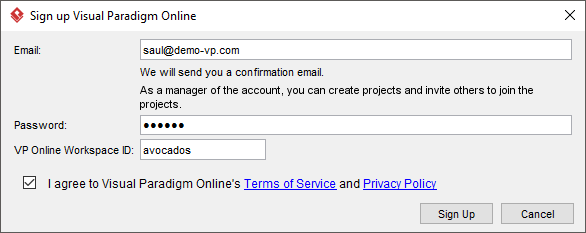
Work collaboratively
You can now perform the following team operations through the application's toolbar:
- Open project: Project > Open
- Import project to server: Project > Save as
- Commit local changes: Team > Commit
- Retrieve others' changes: Team > Update
- Access Teamwork Files: Team > Files
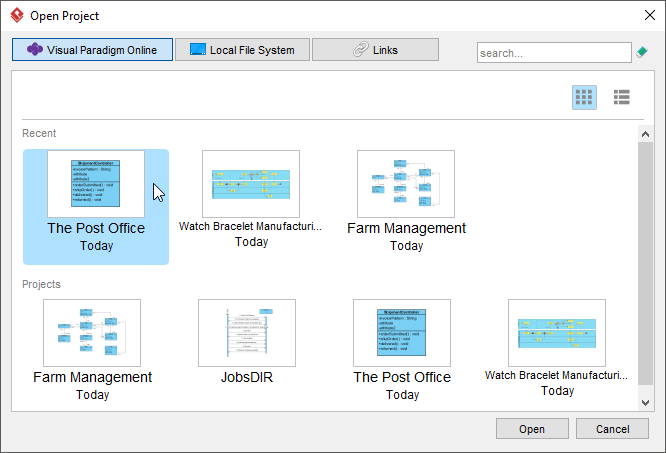
Manage members and projects
To manage members and projects:
- Open a web browser and log in to your online workspace.
- Click on your name at top right of the dashboard and select Administration from the popup menu.
- Manage your team and the projects from the Projects and Members page that can be opened from the left.