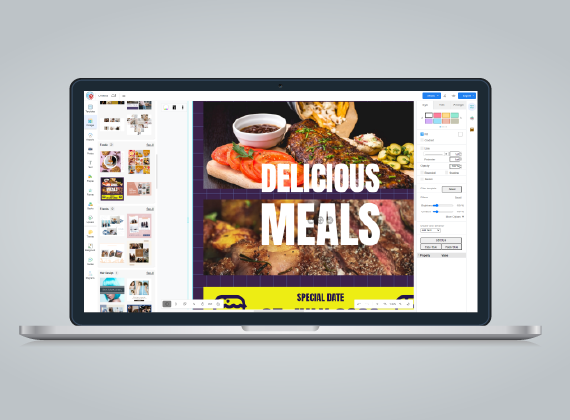Visual Design Features
Take a look at some of the features that will help you create great design effortlessly.
Theme
Having a hard time selecting which font to use or which colors will produce the best contrast? Don't worry we have created several theme combinations for you to choose from within our visual design tool. We have selected the best font variations and color combinations that will create the best visual presentation.
Watch Video
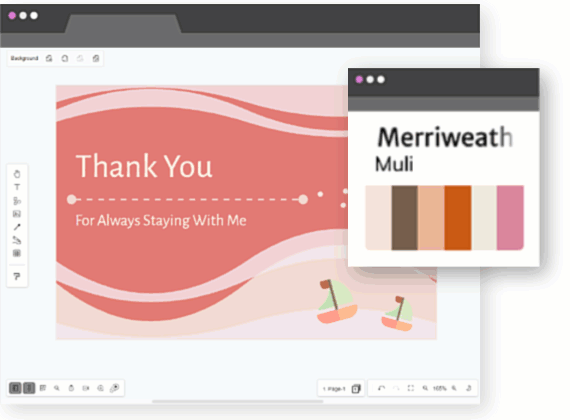

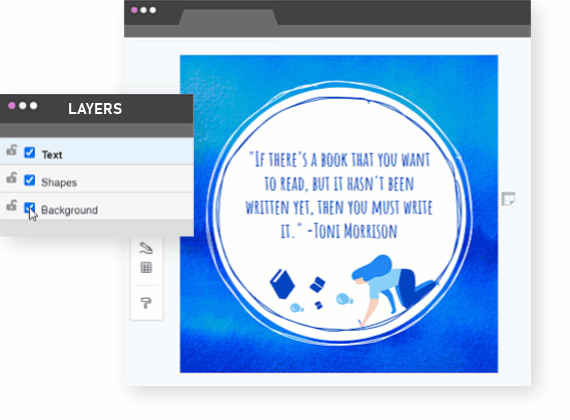
Layer
Organize your objects and shapes by using layers. Our graphic design tool will give you better control and optimize your design customizations.
Watch VideoSketch effects
Turn your shapes into pencil sketch drawings. There are different patterns to choose from: Hachure, solid, zigzag, cross hatch, dashed and zigzag line. Adjust each of their options with our visual design tool to get the perfect effect to match your design.
Watch Video
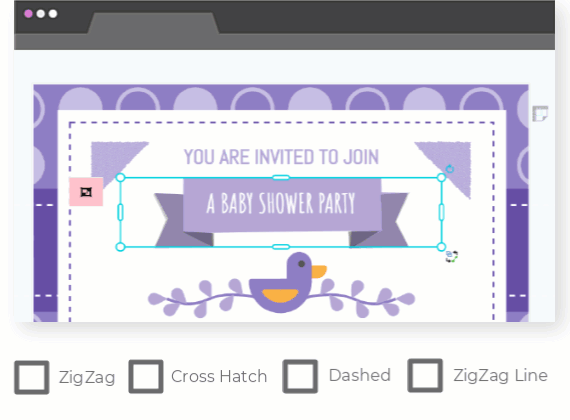

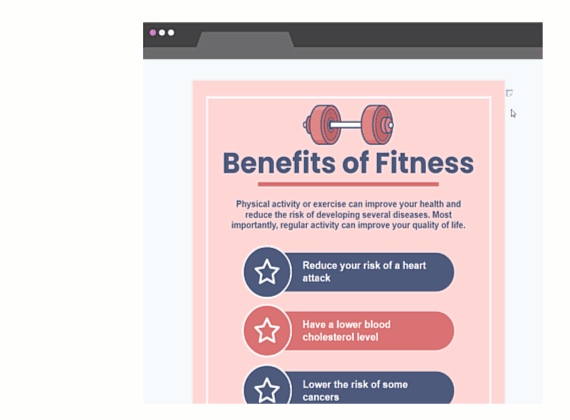
Magnet and Sweeper
Your design is almost finished and now it'll be perfect if you could move everything over towards the left just a little bit. Our graphic design tool has features such as Magnet and Sweeper tool. You can move all the objects at once without selecting anything. Magnet tool will pull objects closer, while sweeper will push objects further apart.
Watch VideoMass copying
Looking to mass duplicate an object without rapidly pressing copy and paste? Look no further, with our visual design tool you can mass copy an object with just one click. Click and drag to expand the area until it fulfills your desired number of duplications. You can then ungroup and handle each of them as individual object.
Watch Video


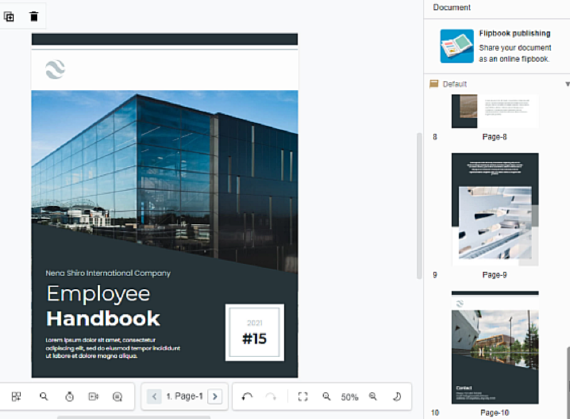
Multi-pages
When creating reports or booklets chances are you will have more than one page.Our online design editor supports multi-pages creation. You can navigate and create pages at ease. You can also rename, move and deleted pages.
Watch VideoCombine, subtract, intersect, exclude shapes
Our online graphic editor provides powerful features that lets you reshape objects. We support combine, substract, intersect, exclude and divide shapes.
- Combine: Select multiple shapes you wish to make into one shape.
- Substract: Remove the frontmost shapes from the backmost shape.
- Intersect: Create a new shape based on the overlapped region of the selected shapes.
- Exclude: Make the overlapped region disappear while keeping the original selected shapes intact.
- Divide: Create a new shape out of all the overlapped regions along with the original selected shapes.

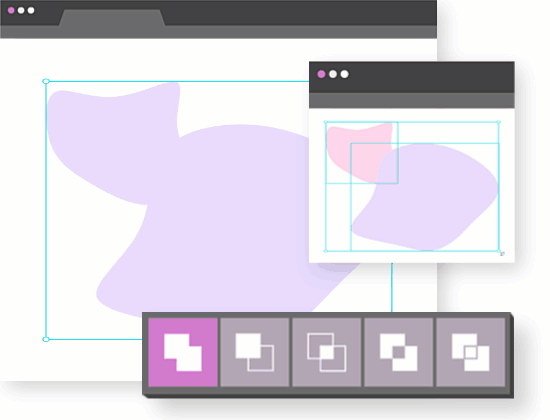

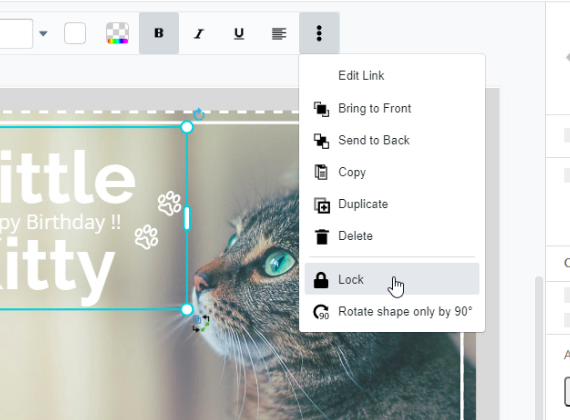
Lock shapes
When it's time to polish your design you may want to edit certain shapes and objects across different layers. To prevent you from editing the wrong object you can lock an object to disable its editing functions. This is especially useful when you have multiple overlapped objects on your design while creating with our graphic design tool.
Watch VideoFlip and Rotate
Mirror an object or image by using the Flip feature. With our visual design tool you can flip both horizontally and vertically. Turn and tilt an object or image to a different angle. Or enter a specific angle to rotate the object or image.
Watch Video
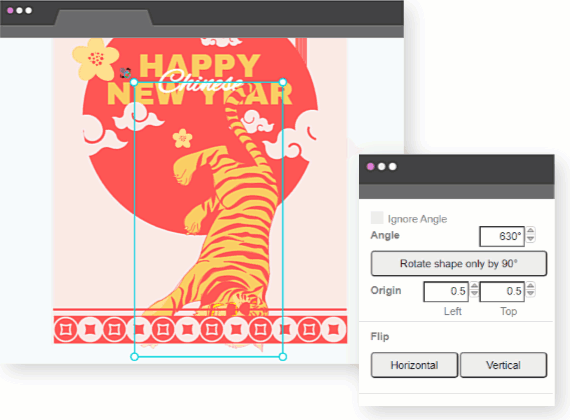

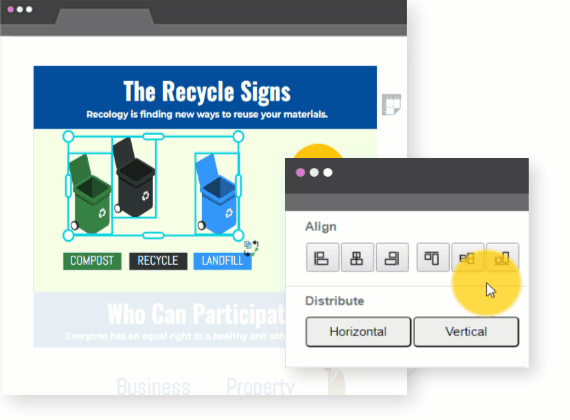
Align and distribute shapes
Our graphic design tool provides essential features such as align and distribute. Align: arrange objects based on the object's edges or anchor points as the reference point. Distribute: divide and spread out the spaces evenly across multiple objects.
Watch VideoAlignment guide
Place objects precisely and accurately by using the alignment guide. This guide will appear and provide a visual feedback to where you are about to place the object. This way you can create a clean and beautiful design while using our visual design tool.
Watch Video
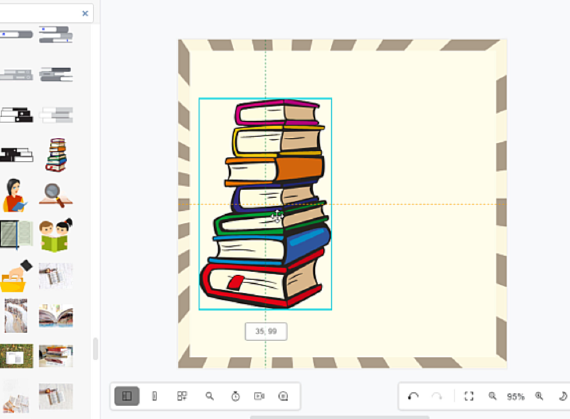

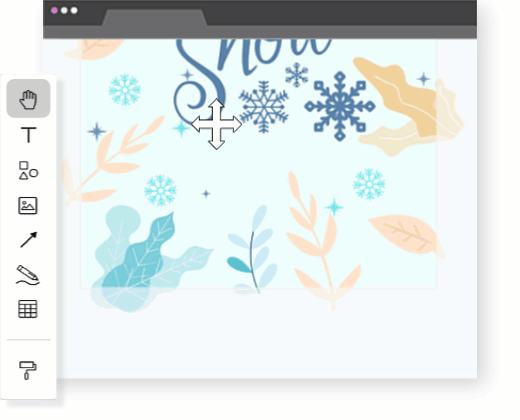
Pan in diagram
Use the pan mode to move around your design easily. No matter how large or how small your design is, by enabling the pan mode, you can easily drag move to any part of the diagram through drag and drop.
Watch VideoAdvanced user interface
Create any kind of design easily with Visual Paradigm Online's advanced user interface.
Advanced color picker
Our graphic design tool has an advanced color picker that has the ability to render all the colors being displayed in a photo or image. This allows you to quickly select from the displayed colors and apply it to other objects, texts, or shapes. As a result the document's tone will be more consistent.
Watch Video
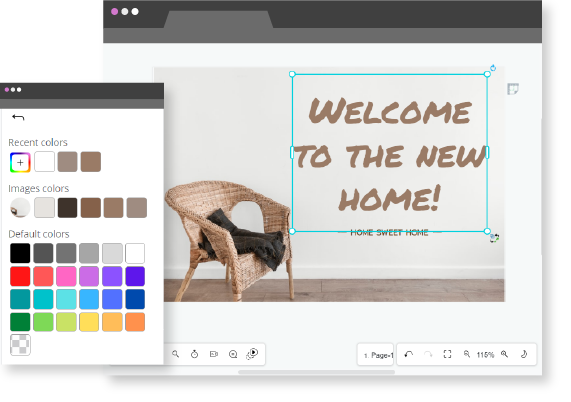

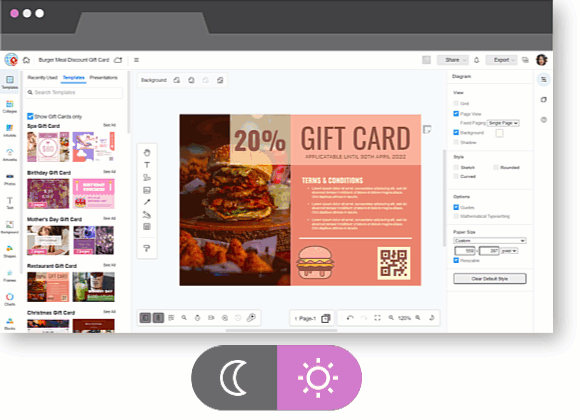
Multi themes
To give you an enhanced user experience, you can select dark or light theme when working with our graphic design tool's UI. For example if your document's tone is mostly dark then working with in a light themed UI may give you better visual contrast while you're designing. Vice versa if the document's tone is mainly white, then perhaps the dark themed UI will give you a better creation perspective.
Watch VideoFull screen
Focus on your design by using our graphic design tool's full screen mode. It'll also give you a more clear perspective to your current creation. Maximize productivity and optimize your focus.
Watch Video